Being the party game that it is, Nintendo Switch Sports wouldn’t be the same without a full spectrum of multiplayer options. Players can come together to enjoy the competitive silliness, whether you’re at home or playing with people across the world. When you’re looking to get started with multiplayer options, it’s important to know which setup is right for your players.
Things you should know
How many Joy-Cons do you need?
If you’re playing with multiple people on one system, you’ll want to make sure you have the right number of Joy-Cons. For most of the sports you only need a single Joy-Con, so one pair would be enough for two players or two pairs for up to four. However, if you plan to play soccer you can only play with two players because each player will need a full pair of Joy-Cons.
I will say that being right or left-handed didn’t really make much of a difference. As long as you play through the practice before the game starts to get used to it, it’s a quick transition to being able to play regardless of which side you’re on.
Do you need to have a Nintendo Switch Online membership?
To play online multiplayer at all at least one person playing will need to have a membership. However, if you want to take advantage of customization options, you’ll need one as well.
Sadly, the customization options available for your Mii characters seem to have been turned into a cash grab to get people to buy the Nintendo Switch Online membership. For those who are playing on the same console, if only one of them has the subscription, only the one with the subscription can continue to earn customization items beyond the two items a week allowed to those who don’t have a membership.
Play online
As noted in our Nintendo Switch Sports review, a cool feature of the game is that it allows you play with friends locally and with players around the world. If you only want to play with friends, you will want to join or host a room. To play with anyone online, you will want to play globally. Here’s how to set it up either way.
Join a room online with friends
- Select Play with Friends at the bottom of the main menu.
-
Select Single Player or Two Players to select the number of players you have playing on one Switch.
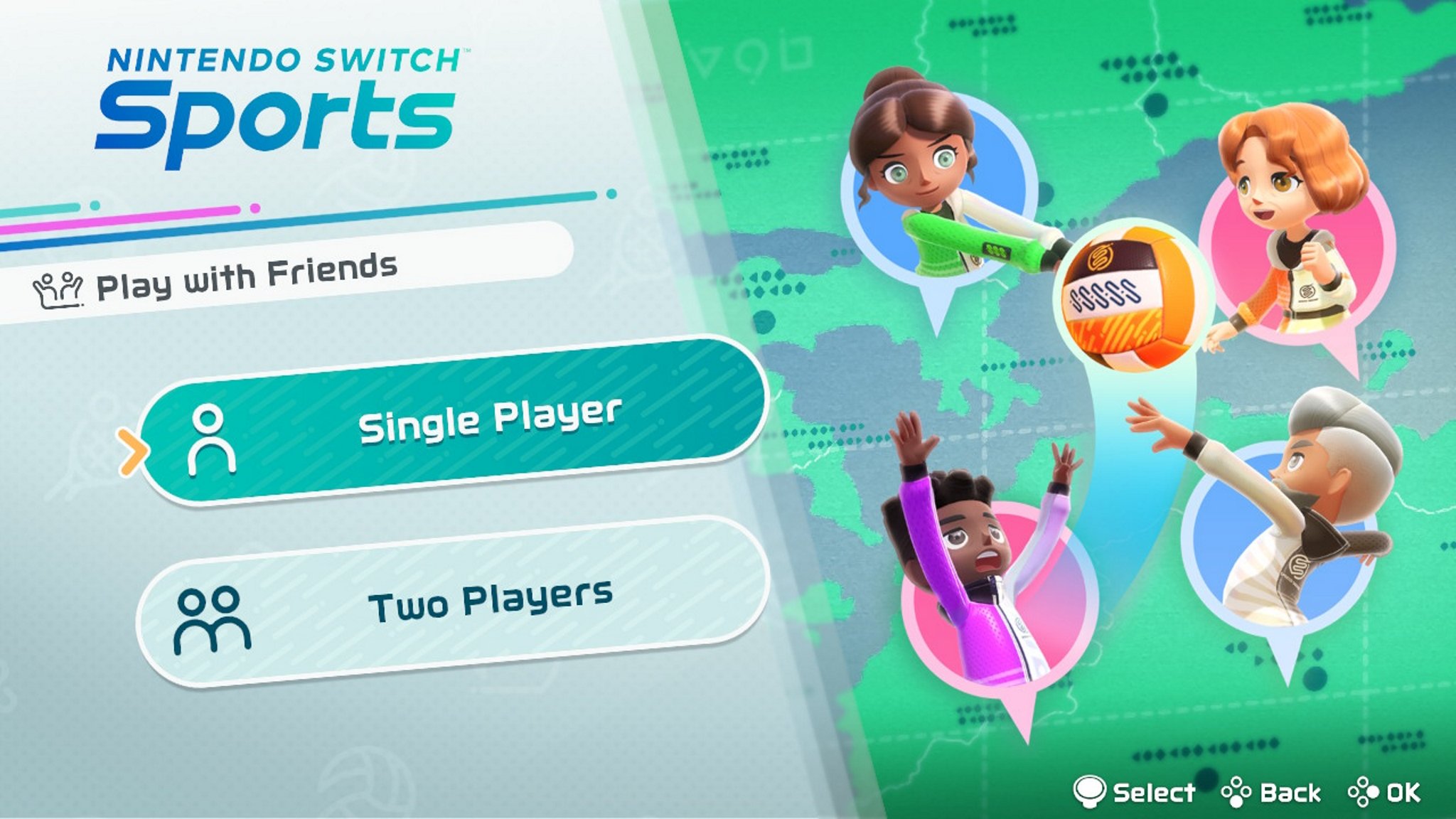 Source: iMore
Source: iMore - If playing with two players, select whether you want each player in your home to have one or two Joy-Cons each.
-
Select your user.
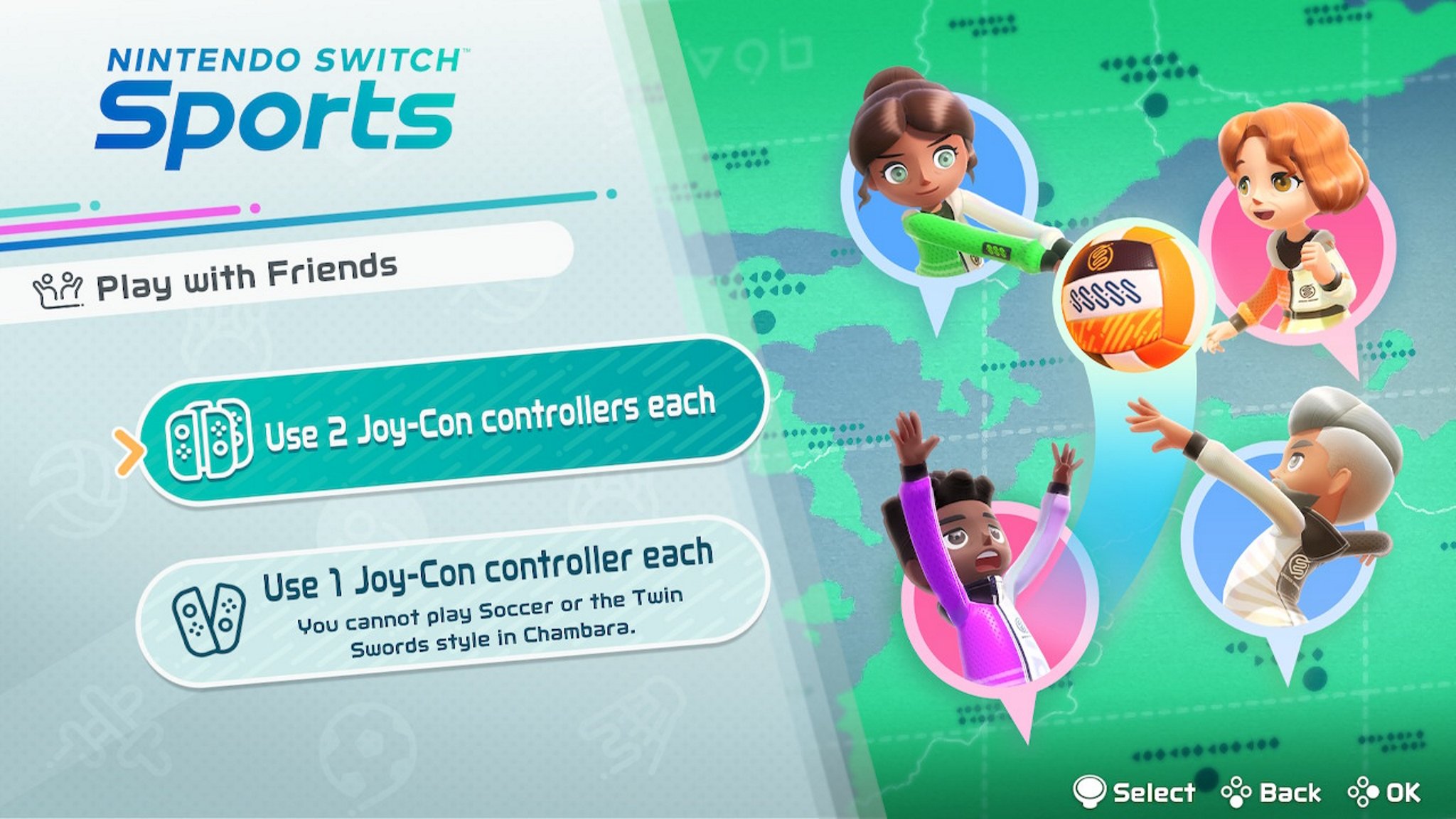
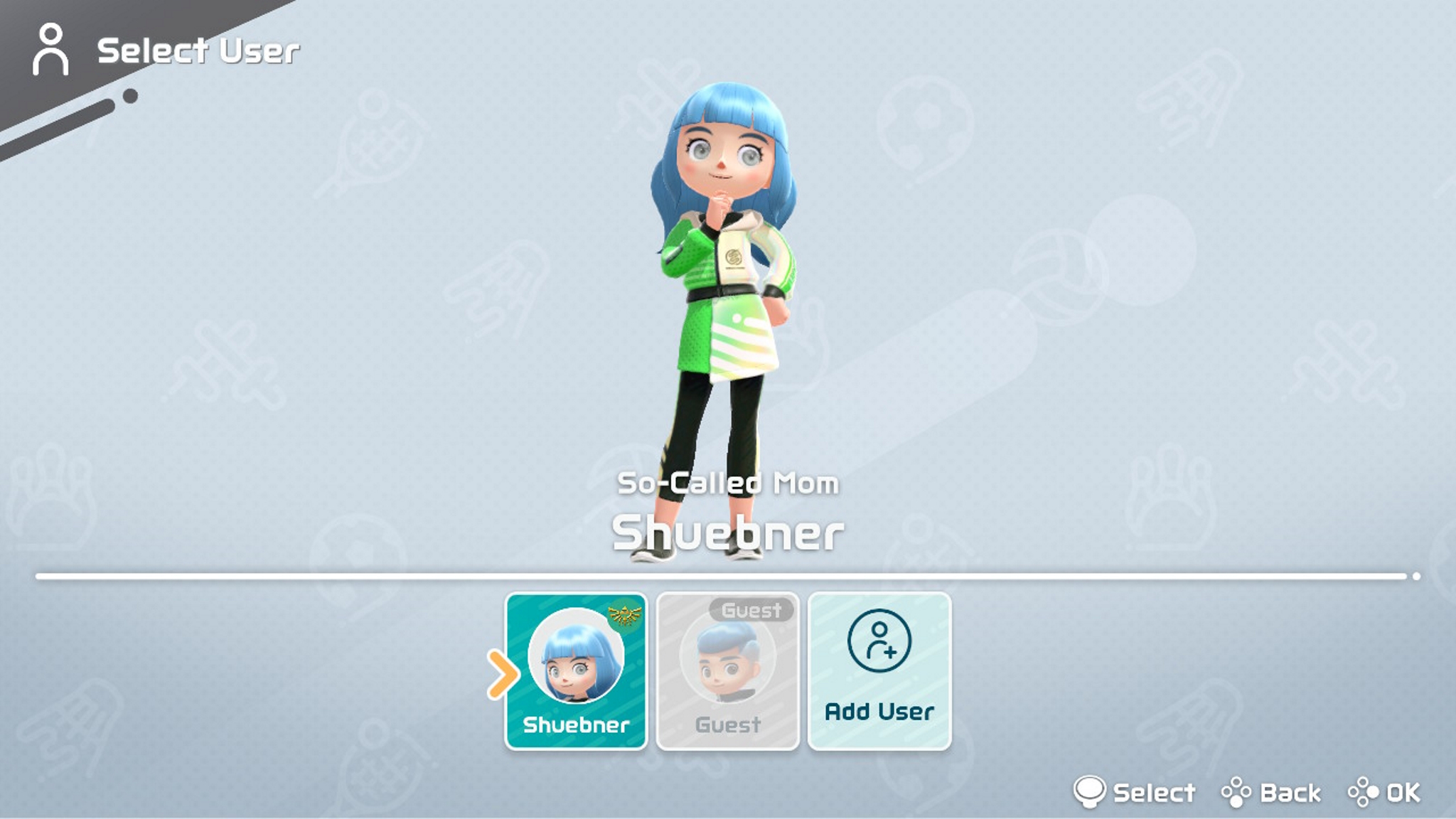 Source: iMore
Source: iMore - Either customize what your Mii looks like before play or go to the right and select All Set!.
-
Select Join Room.
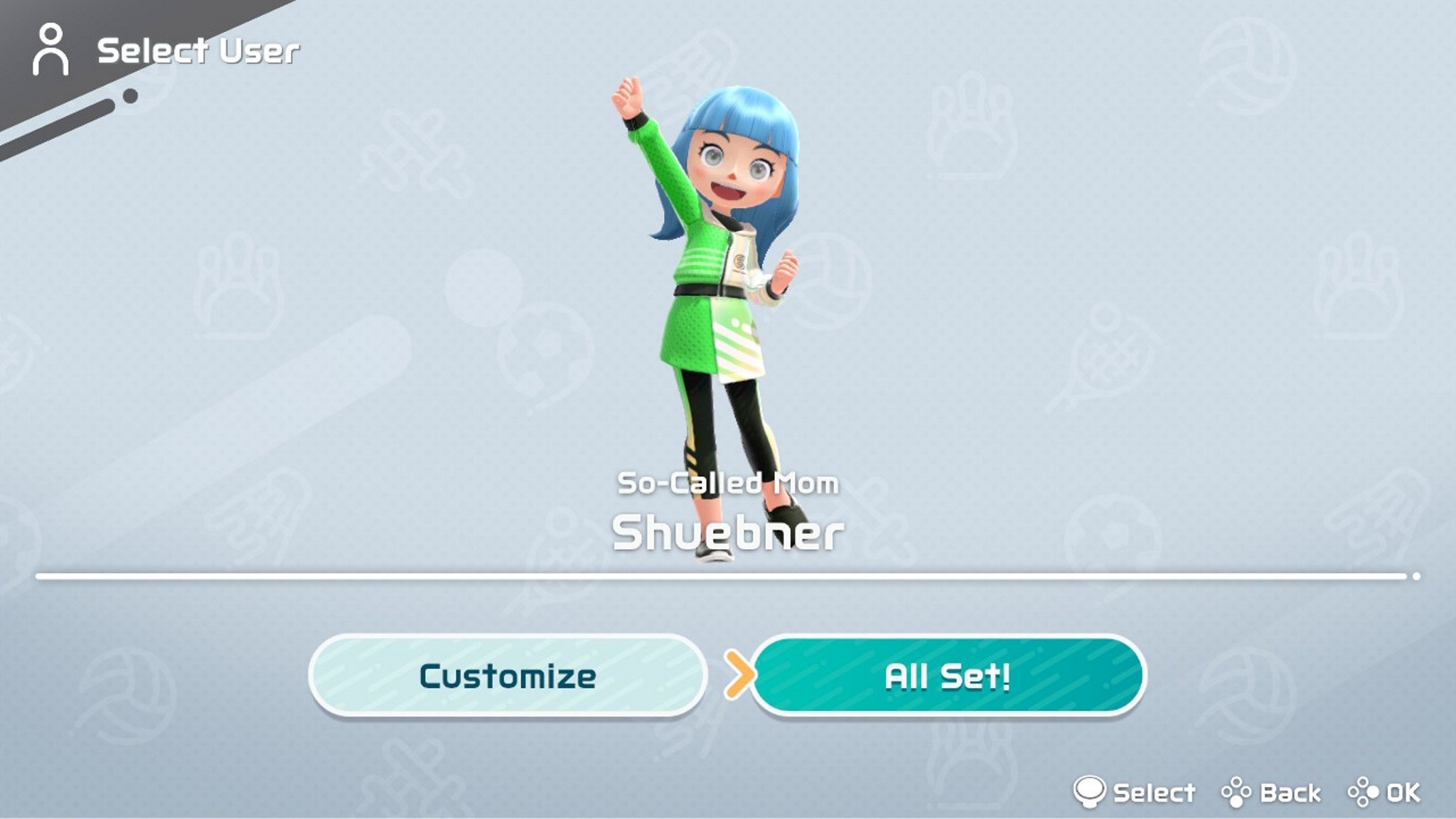
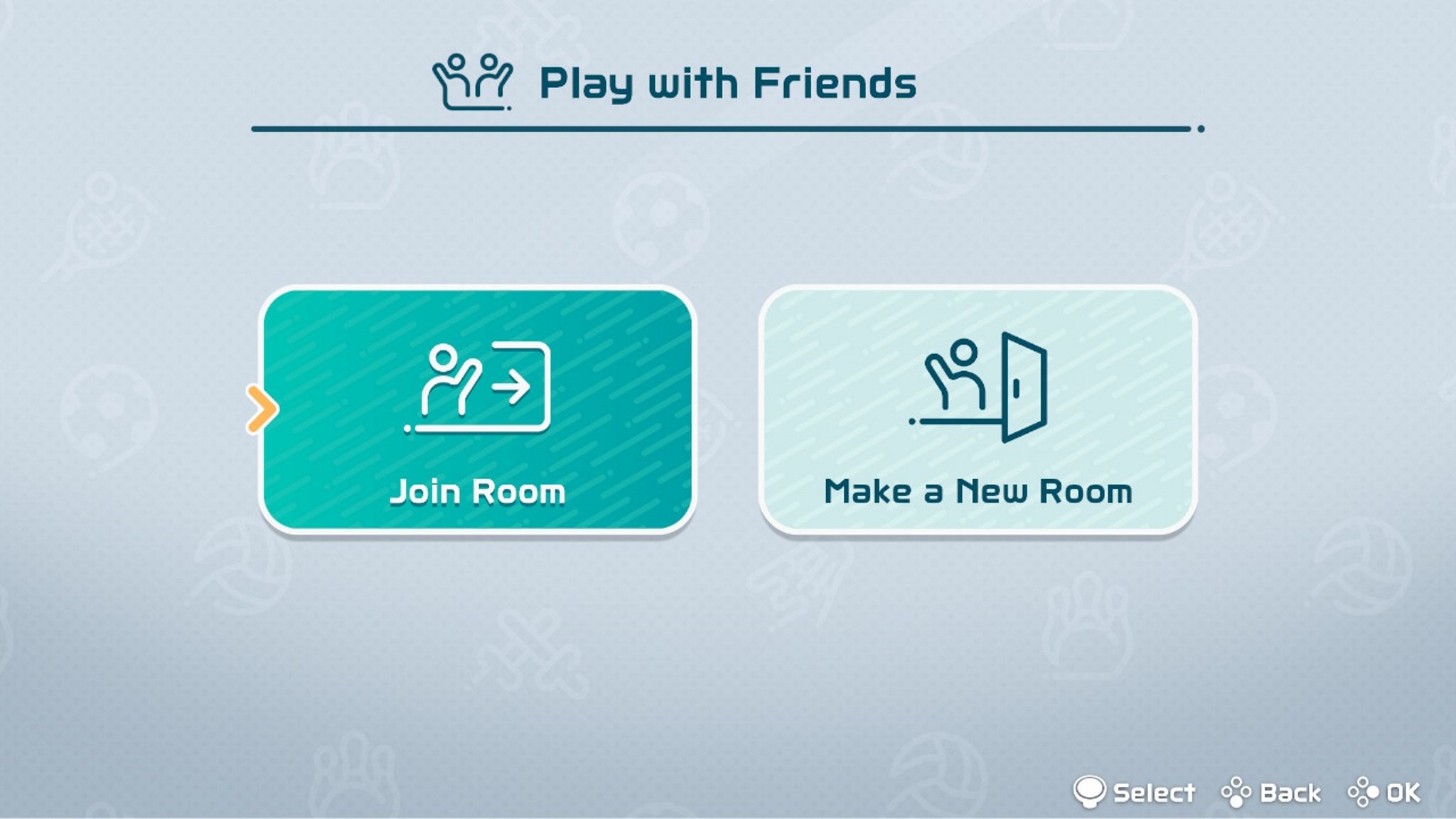 Source: iMore
Source: iMore - A menu of all your Nintendo friends will show up with offline friends grayed out. Select the online friend you wish to play with.
- Press A or the right arrow button, depending on which Joy-Con you’re using.
- Choose which sports you’d like to play from the Sprocco Square.
-
Connect to voice in the Nintendo Switch app on a mobile device or other voice software such as Discord to speak to your team if you’d like and enjoy!
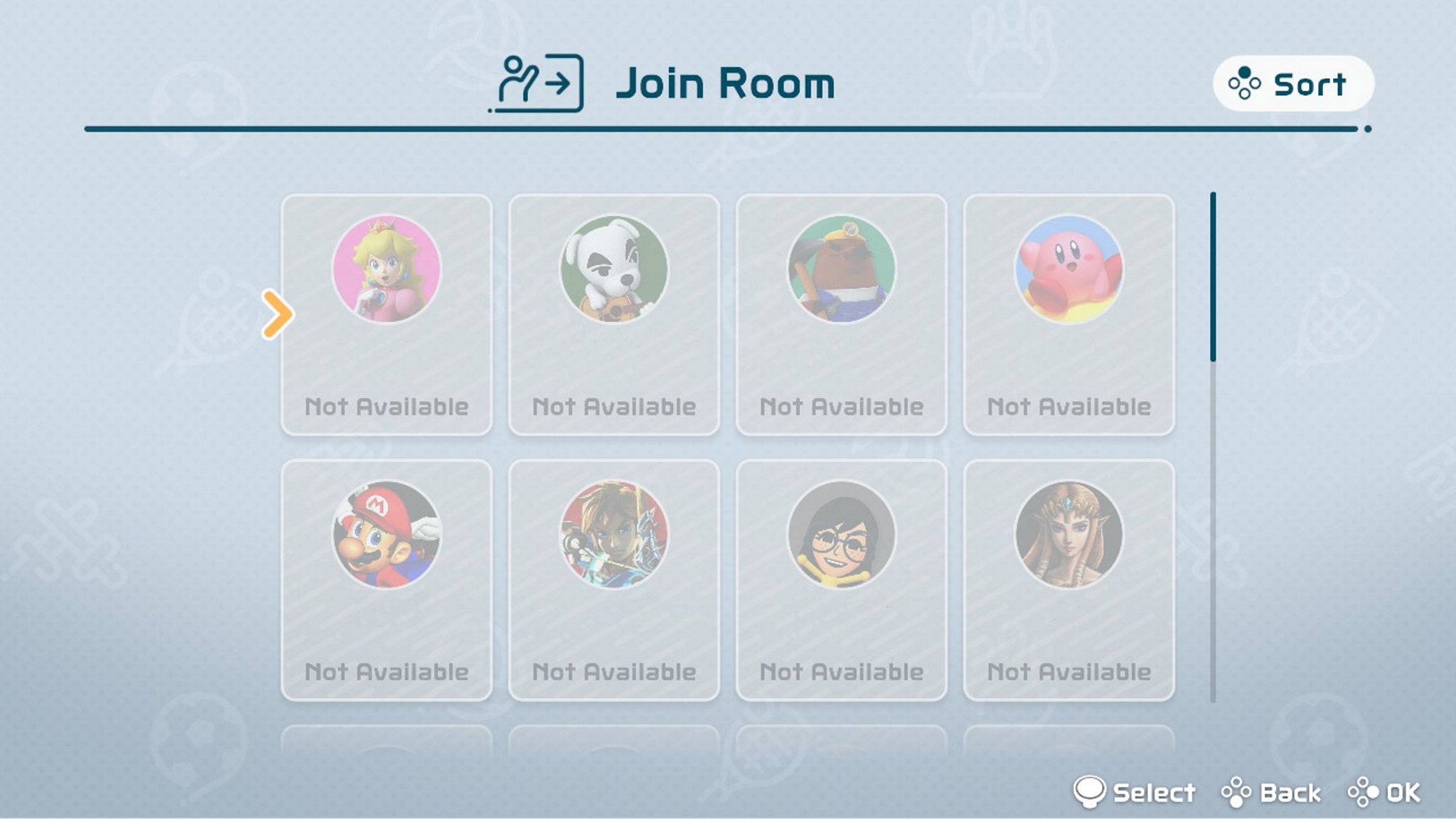
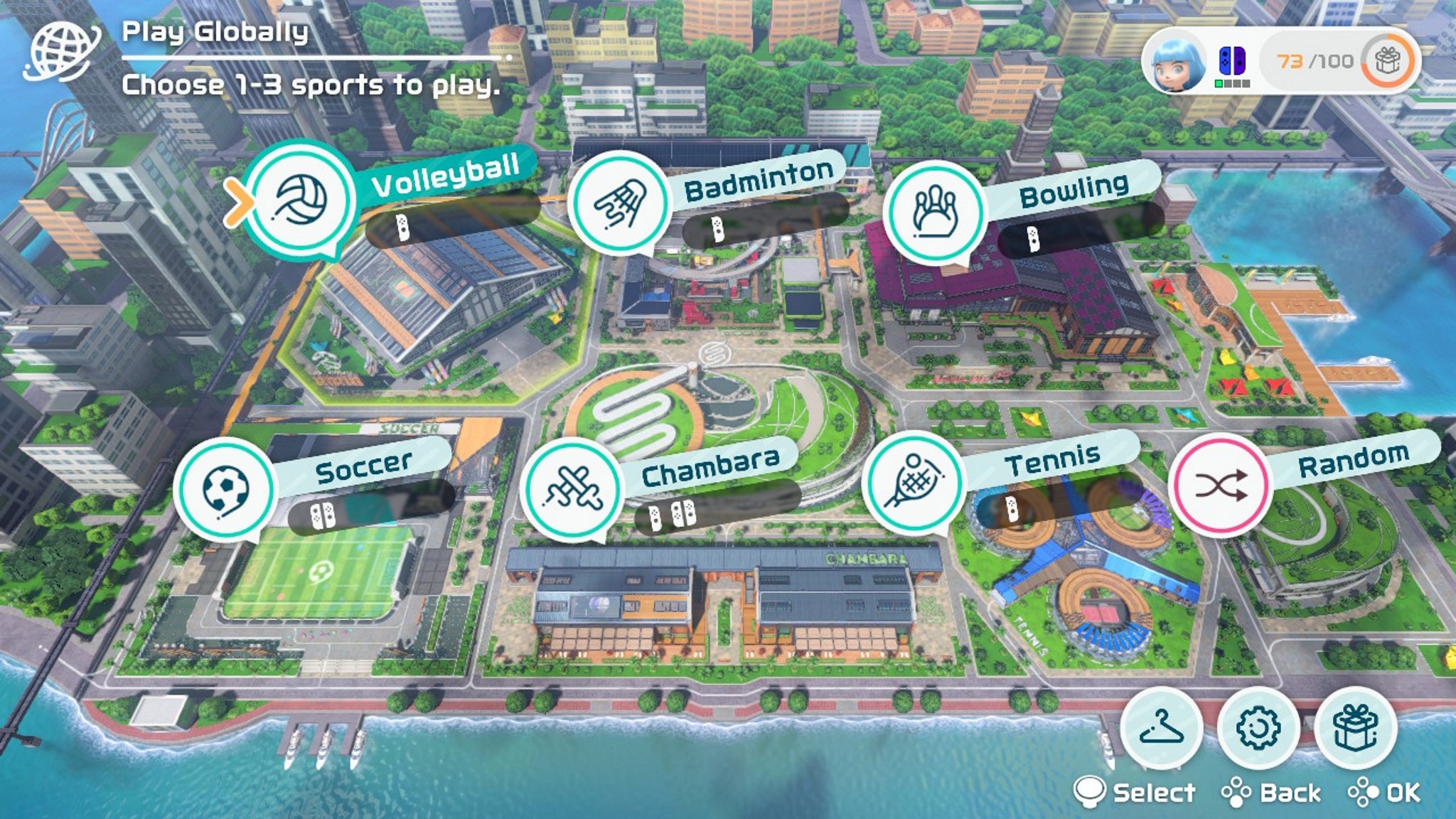 Source: iMore
Source: iMore
Make a room online with friends
- Select Play with Friends at the bottom of the main menu.
-
Select your user.
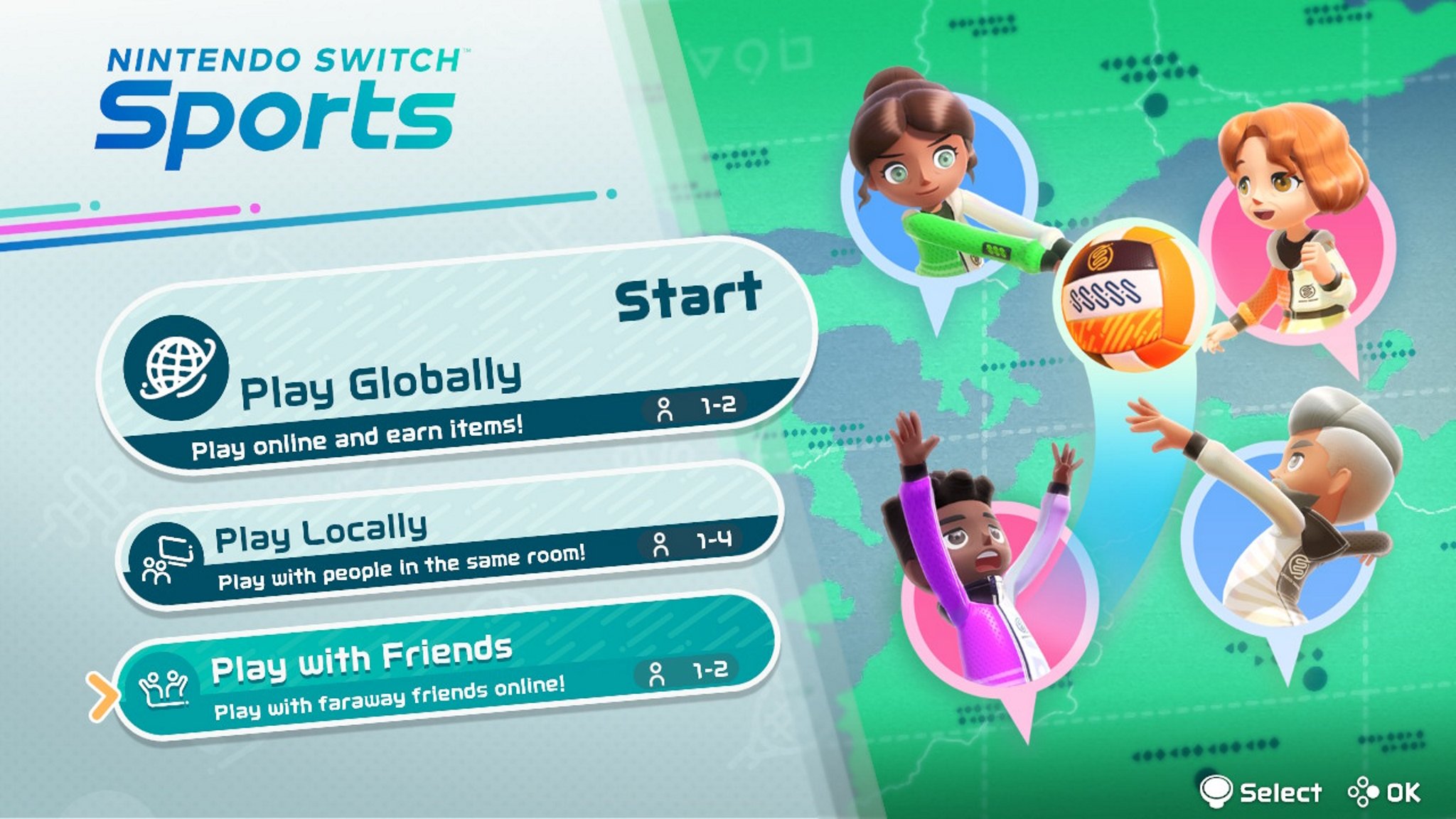
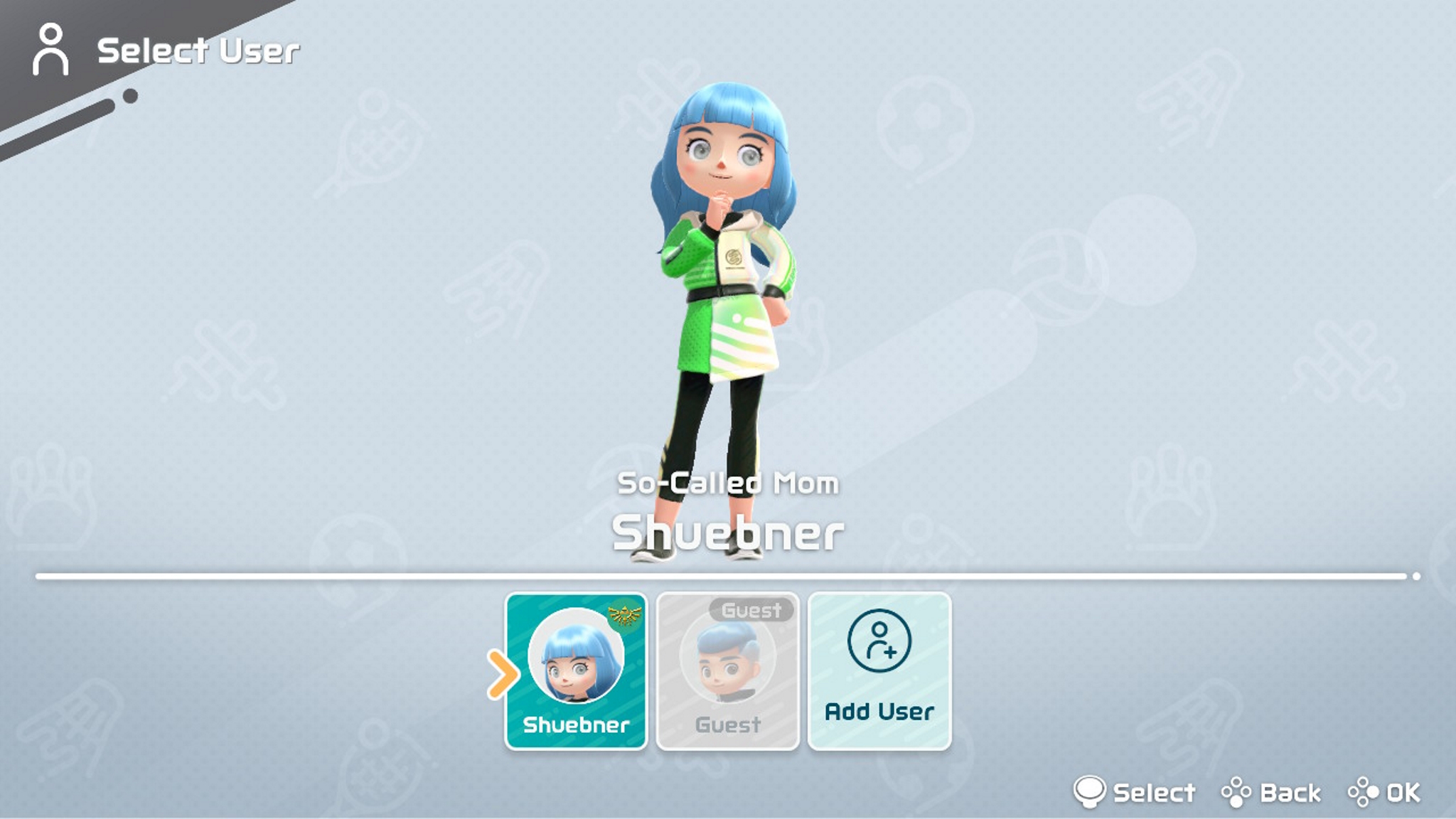 Source: iMore
Source: iMore - Either customize what your Mii looks like before play or go to the right and select All Set!
-
Select your room settings with the exact number of players you’ll have and choose whether or not you want a passcode and voice chat through the Nintendo Switch app.
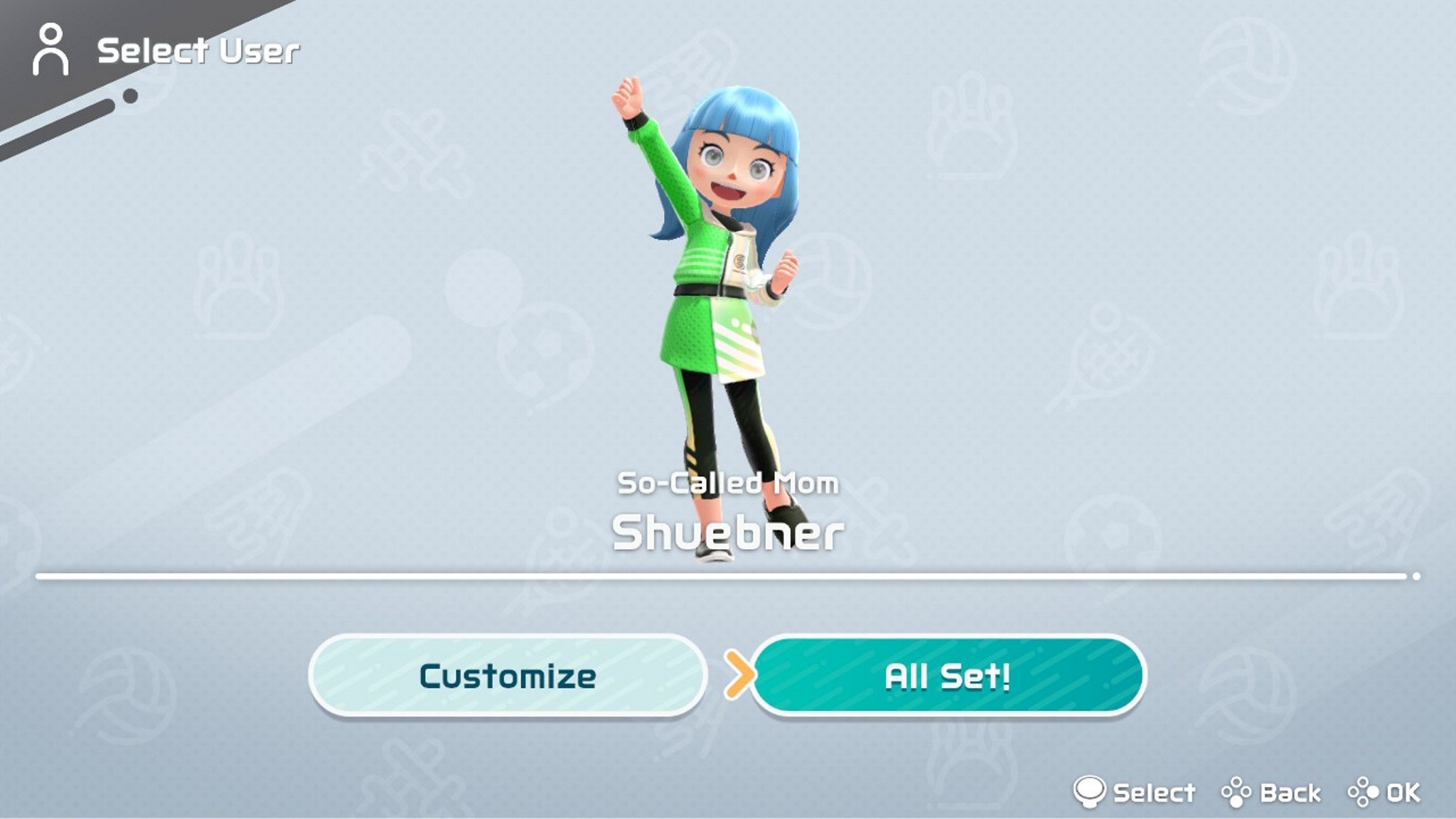
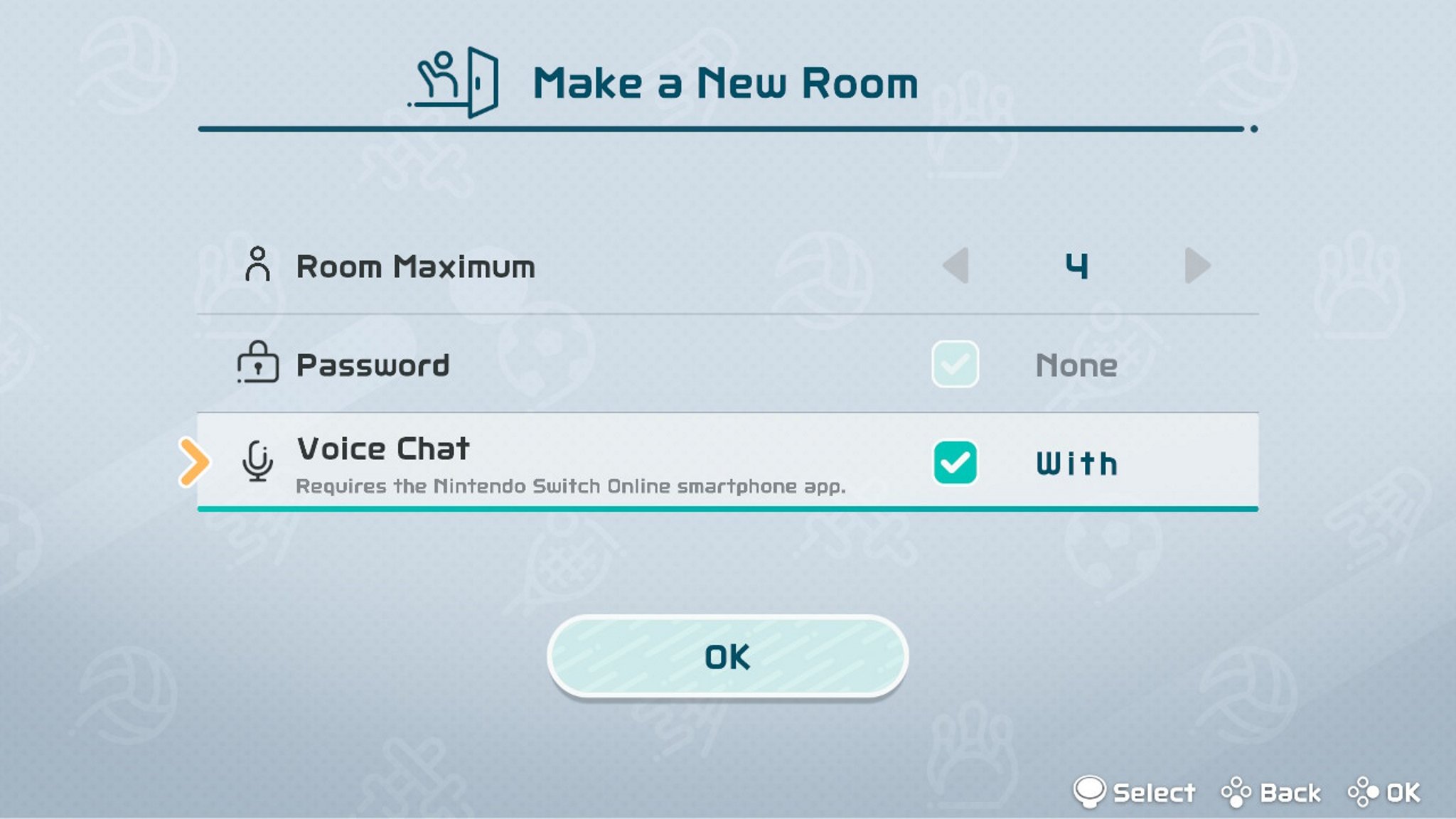 Source: iMore
Source: iMore - Wait for your members to join.
-
Select the A or the right arrow button depending on which Joy-Con you have once everyone is in to get started.
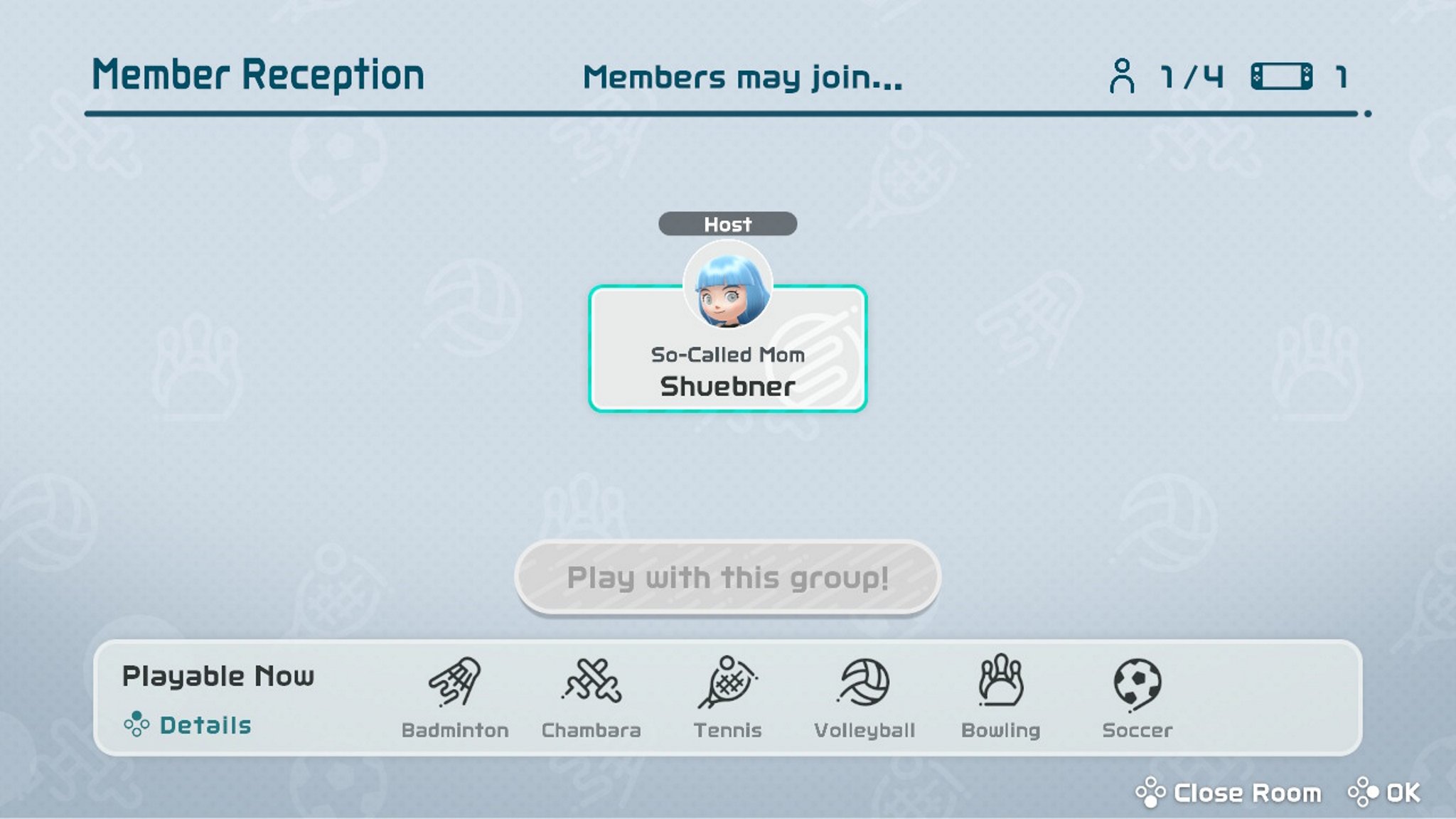
Source: iMore
- From the Spocco Square, select which sports you and your team want to play.
-
Connect to voice in the Nintendo Switch app on a mobile device or other voice software such as Discord to speak to your team if you’d like and enjoy!
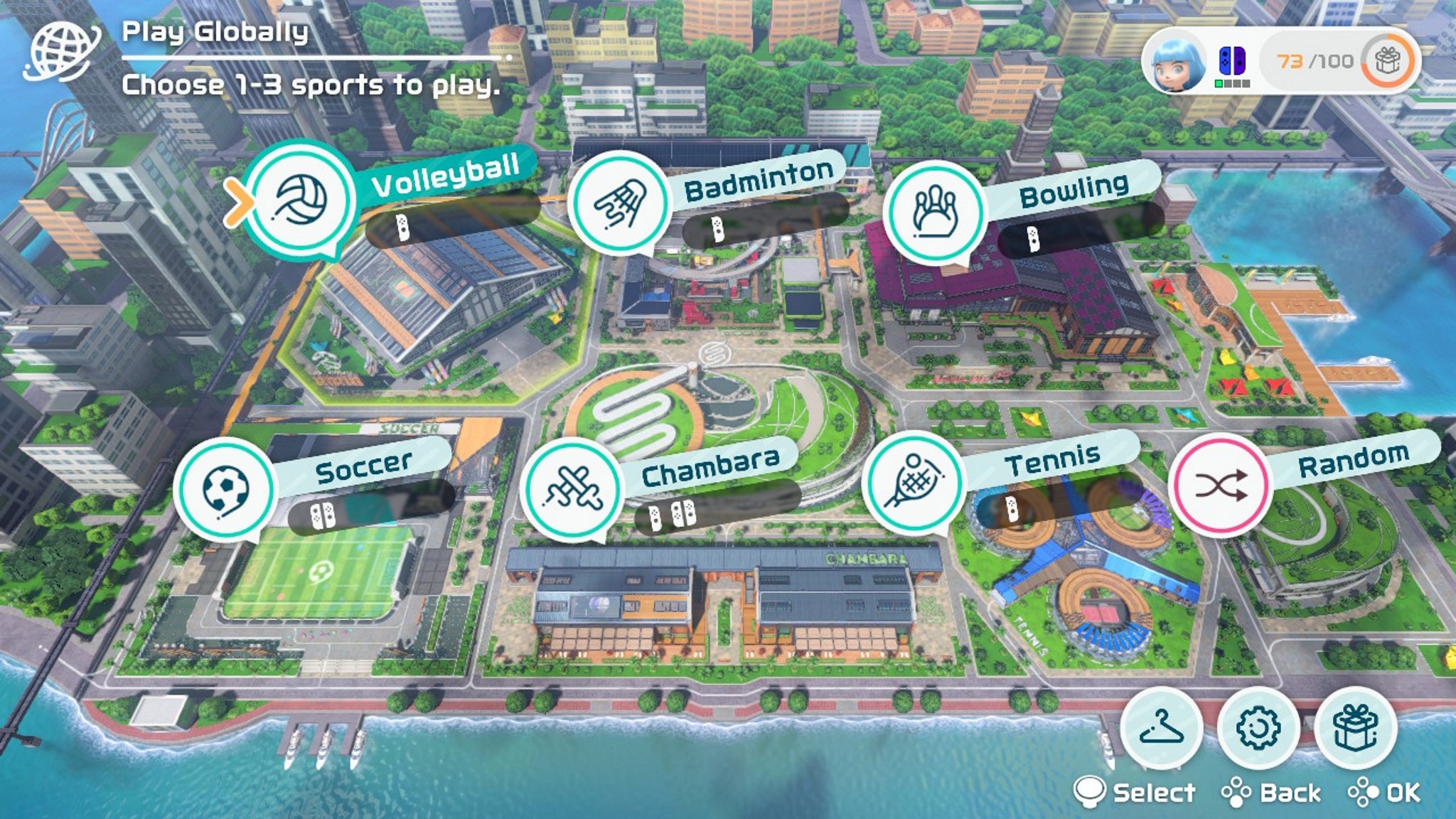
Source: iMore
Online with anyone
Online play with strangers is very similar to just playing with AI. There’s minimal interaction outside of some sticker emotes and you can’t speak to each other. In some cases, the game will note if you might be playing against AI instead of real people. This is also the only way to unlock new customization options such as outfits and accessories for your Mii.
- Select Play Globally at the top of the main menu.
-
Select Single Player or Two Players to select the number of players you have playing on one Switch.
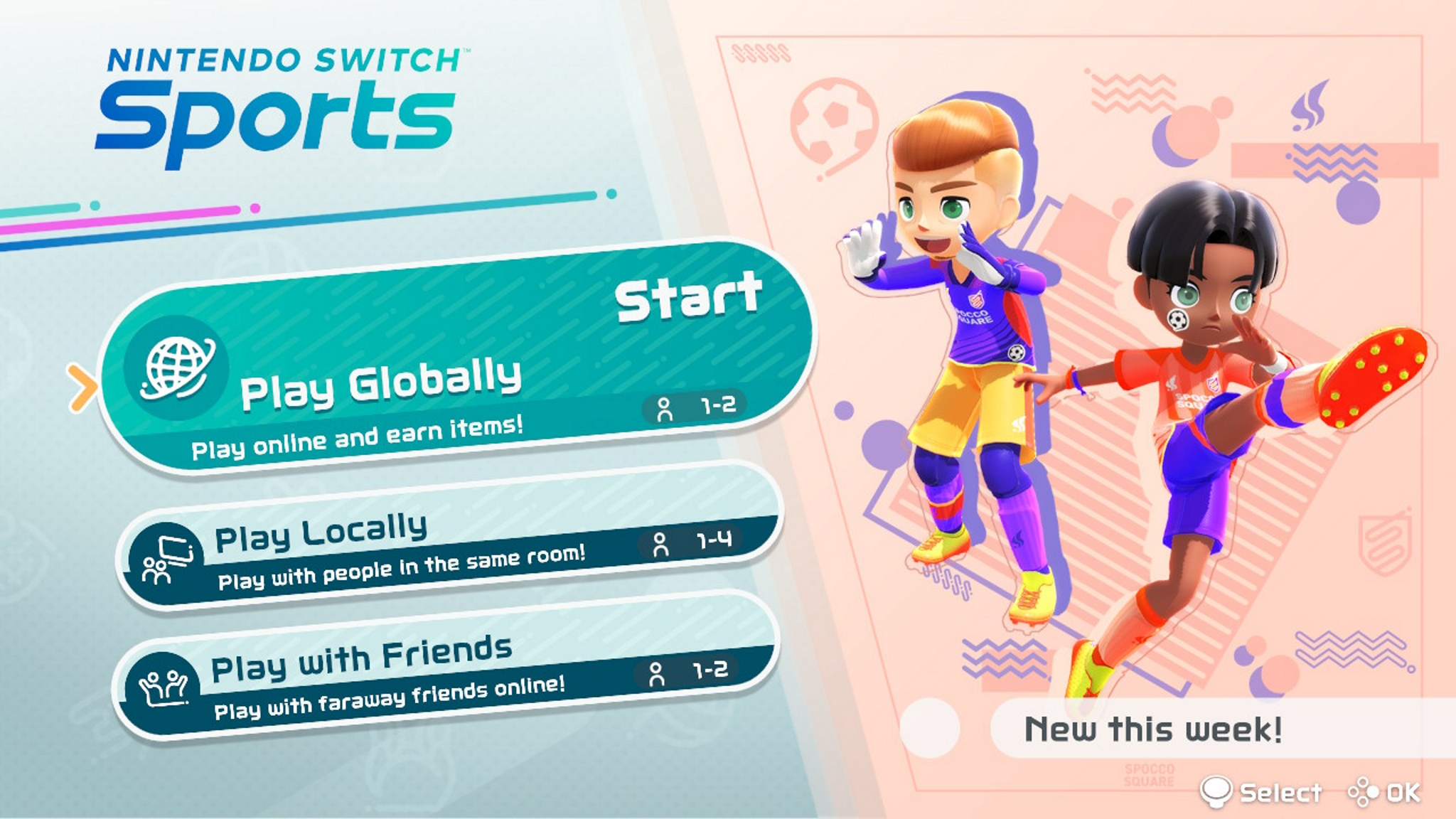
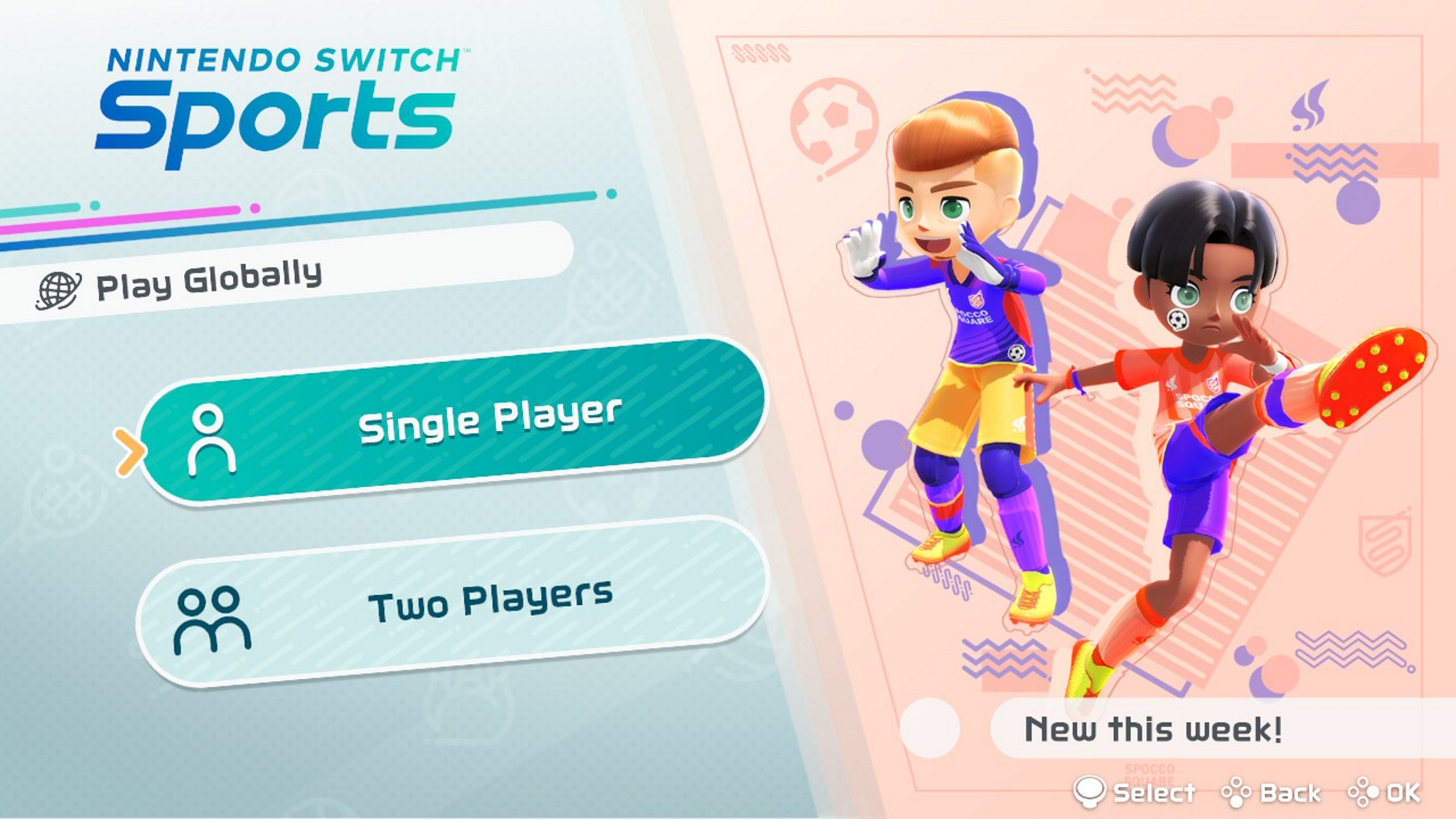 Source: iMore
Source: iMore - If playing with two players, select whether you want each player in your home to have one or two Joy-Cons each.
-
Select your user.
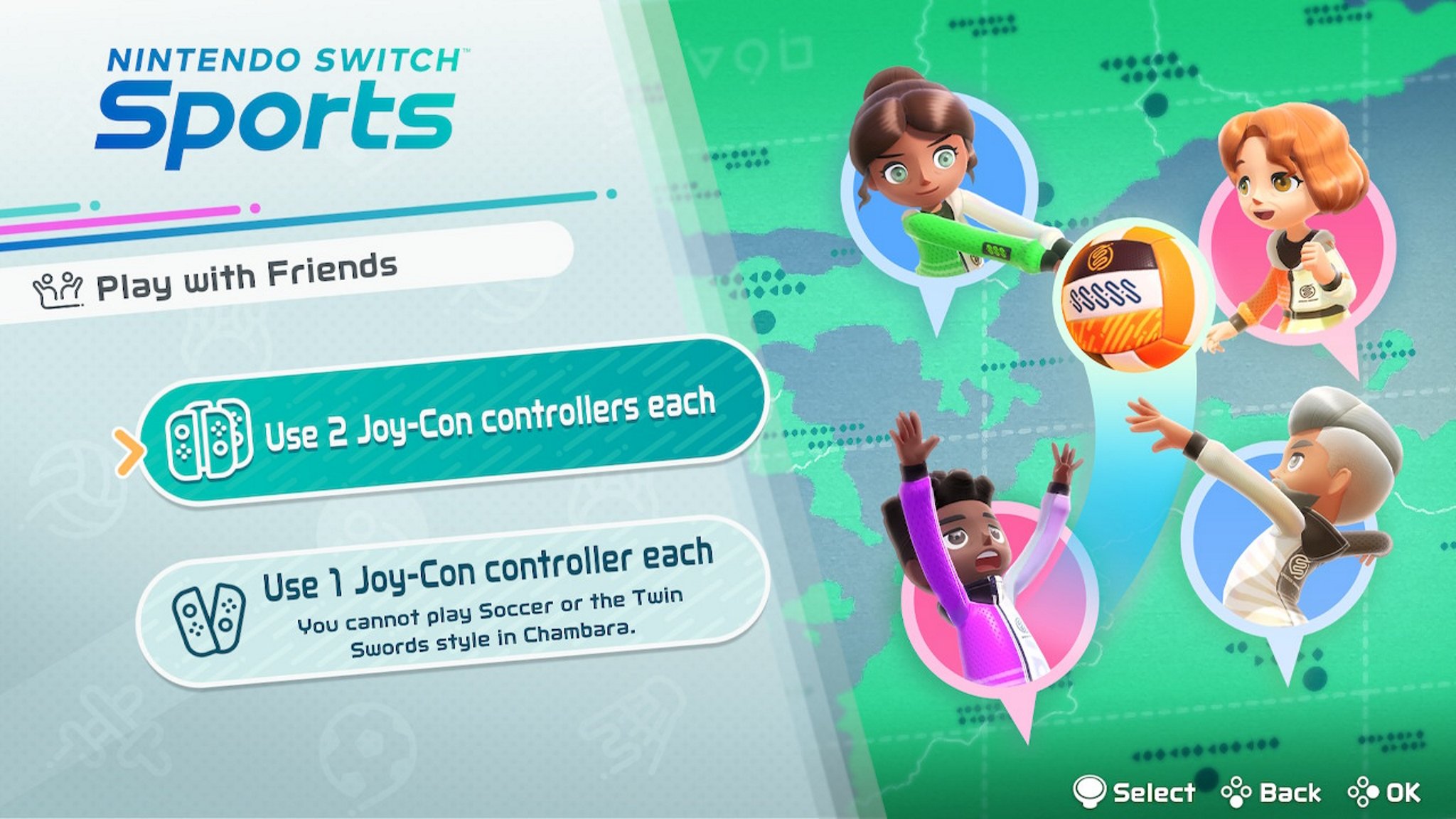
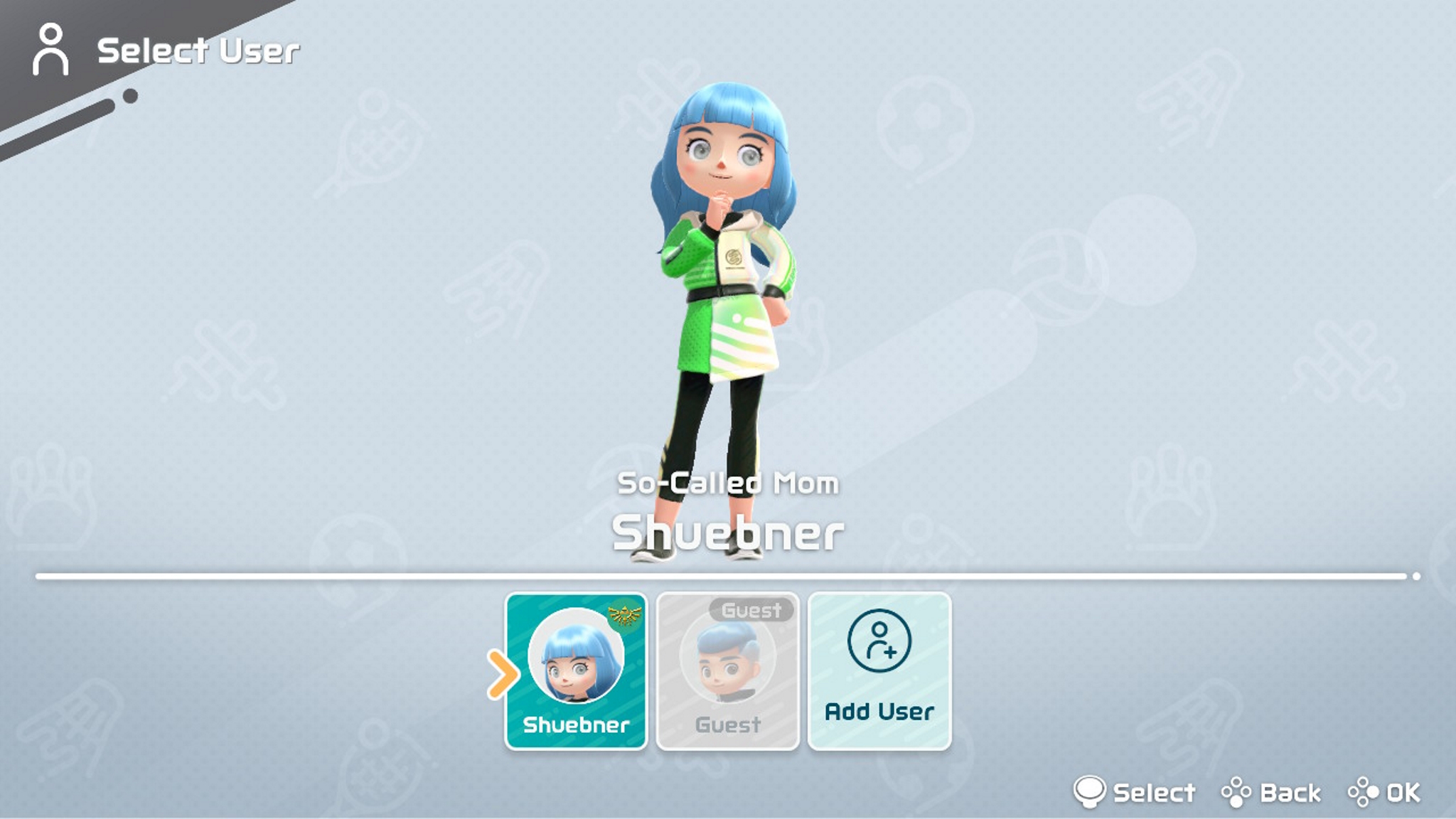 Source: iMore
Source: iMore - Either customize what your Mii looks like before play or go to the right and select All Set!
-
From the Spocco Square, select which sports you want to play and start earning points towards your custom items for your Mii.
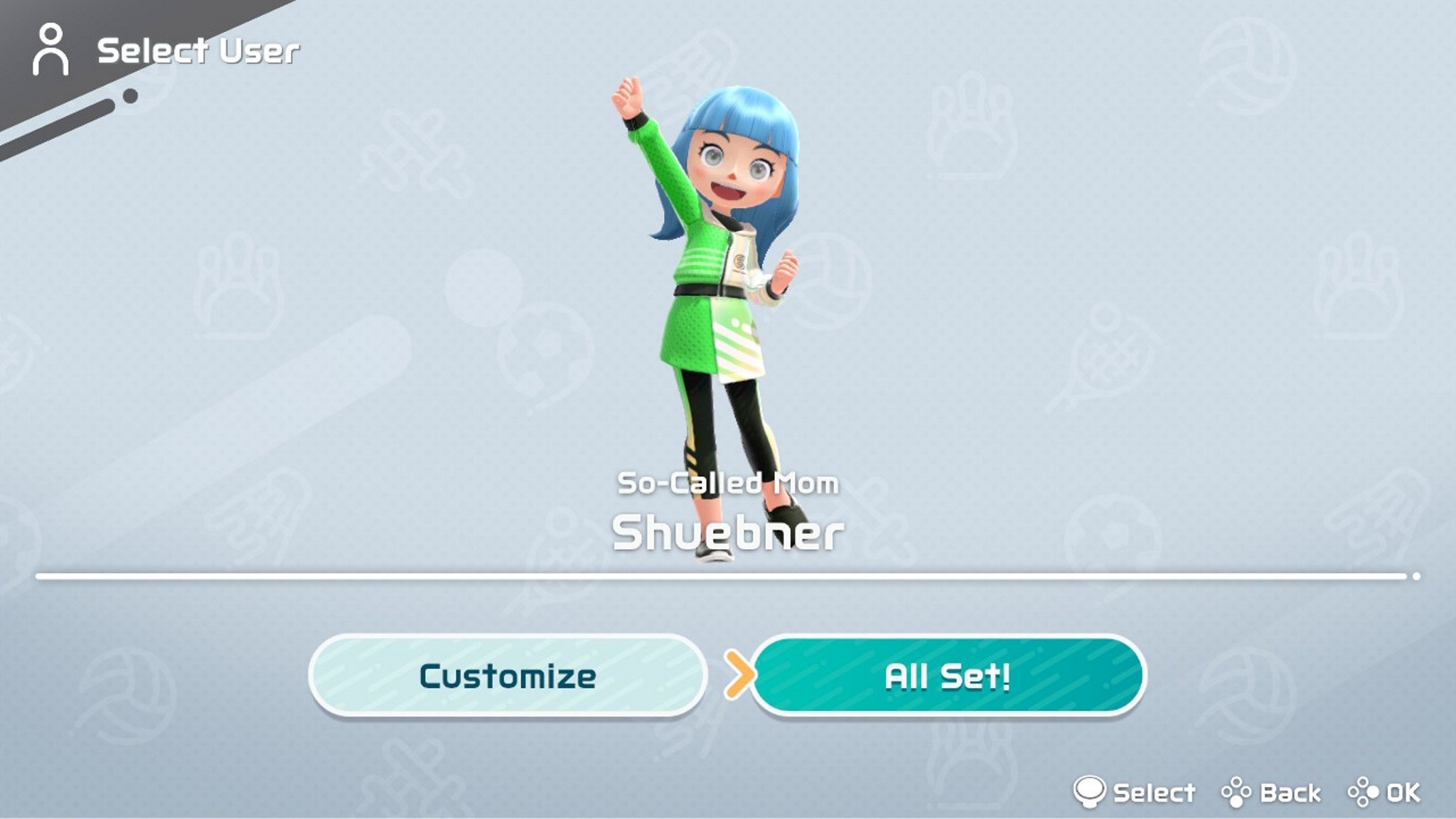
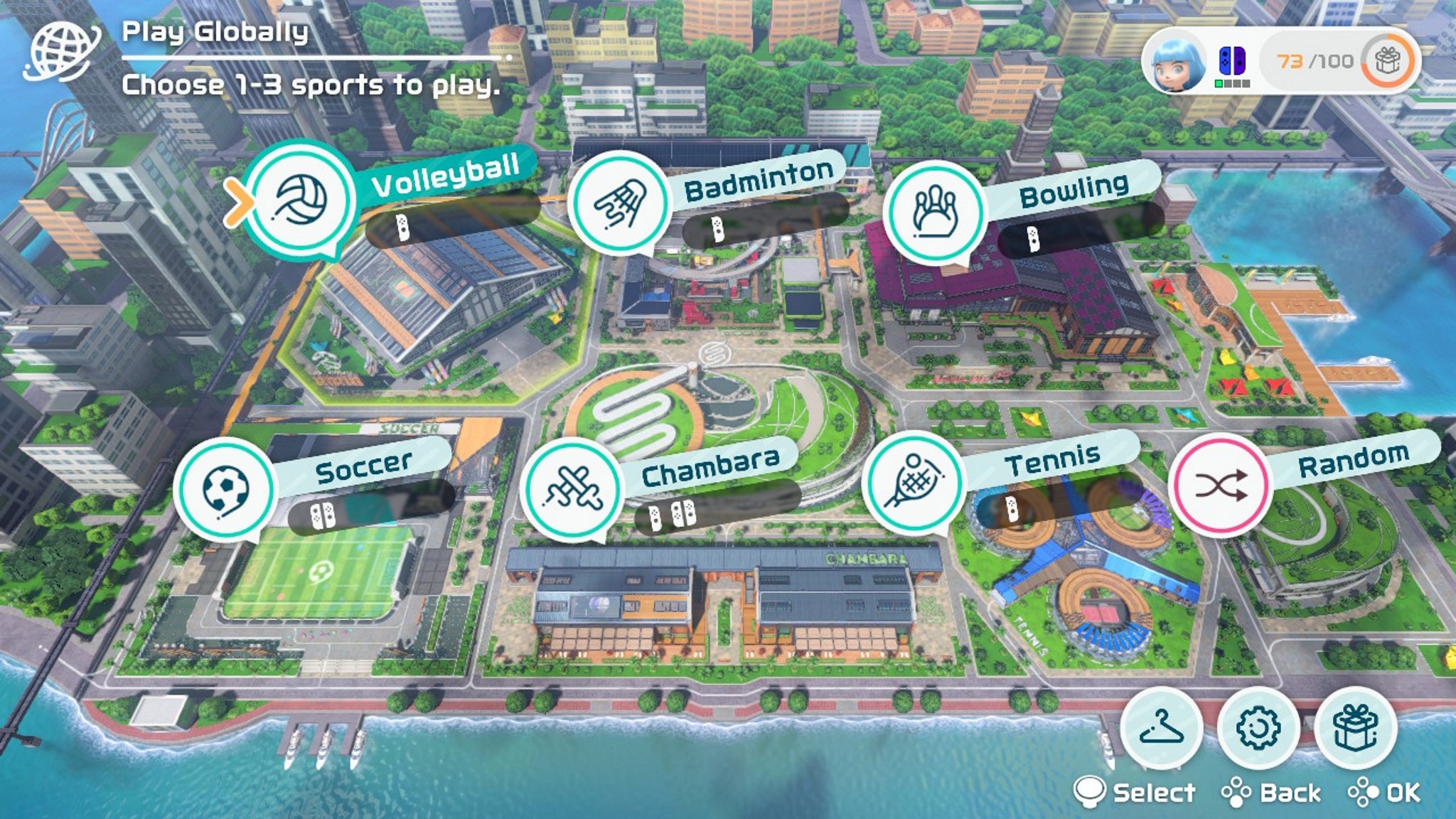 Source: iMore
Source: iMore
Play local
To play together with people in your home you don’t have to play online. You can choose to play locally only, meaning just with whoever is playing on your system. You can also play local solo if you’d just rather not play online but don’t have a group either.
- Select Play Locally in the middle of the main menu.
-
From the Spocco Square, select which sports you want to play.
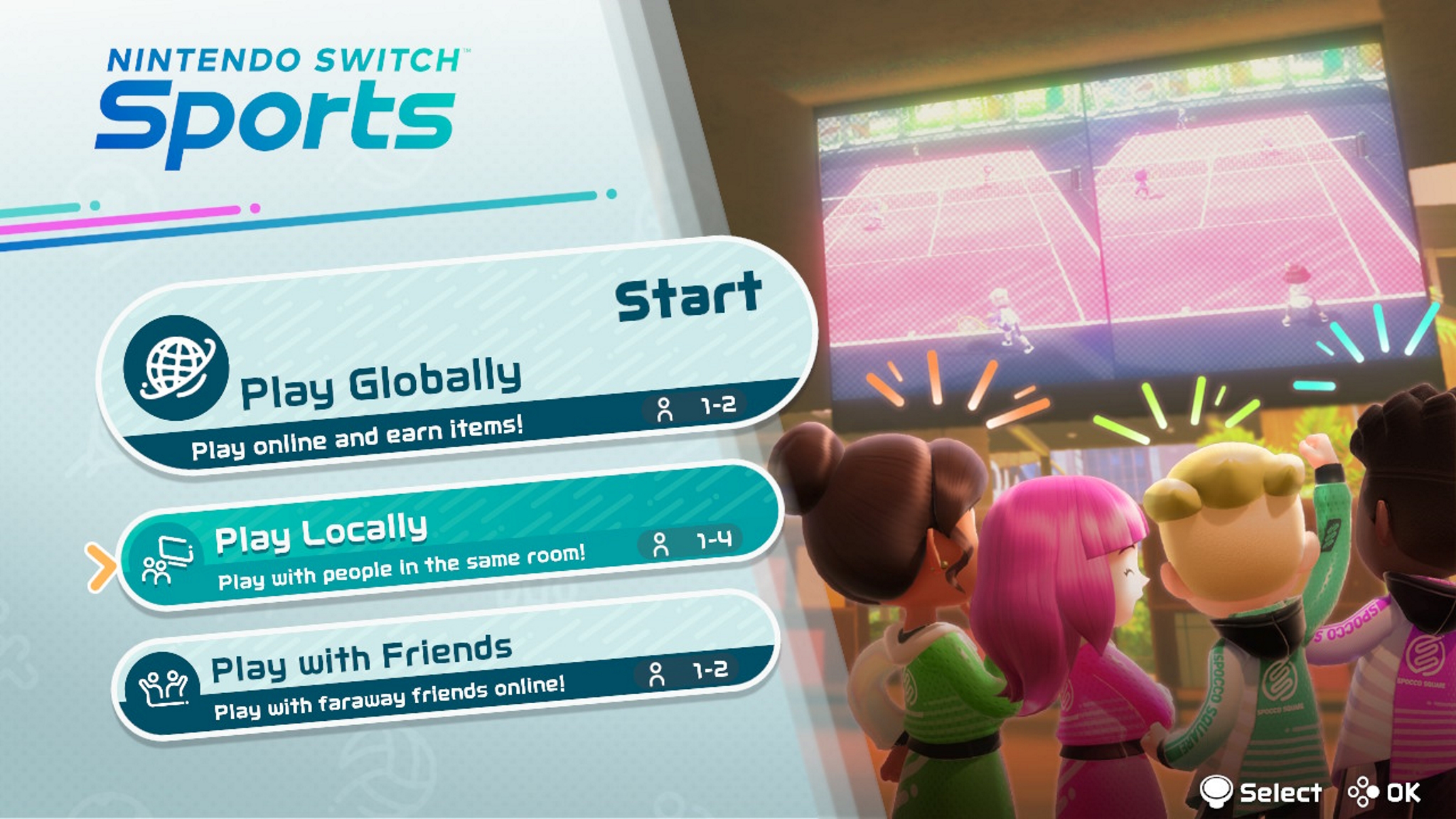
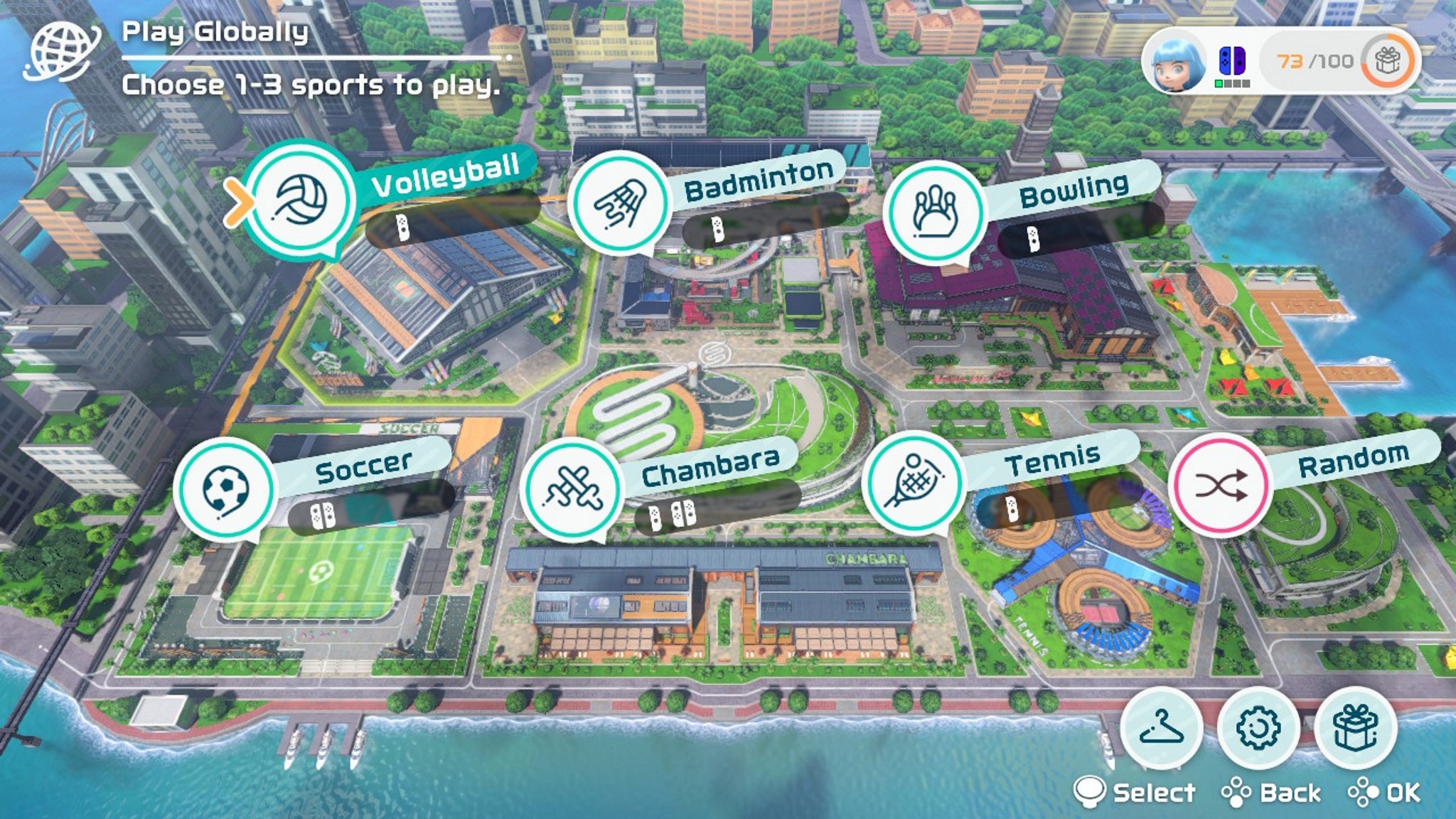 Source: iMore
Source: iMore - Select the number of players.
-
Select your users.

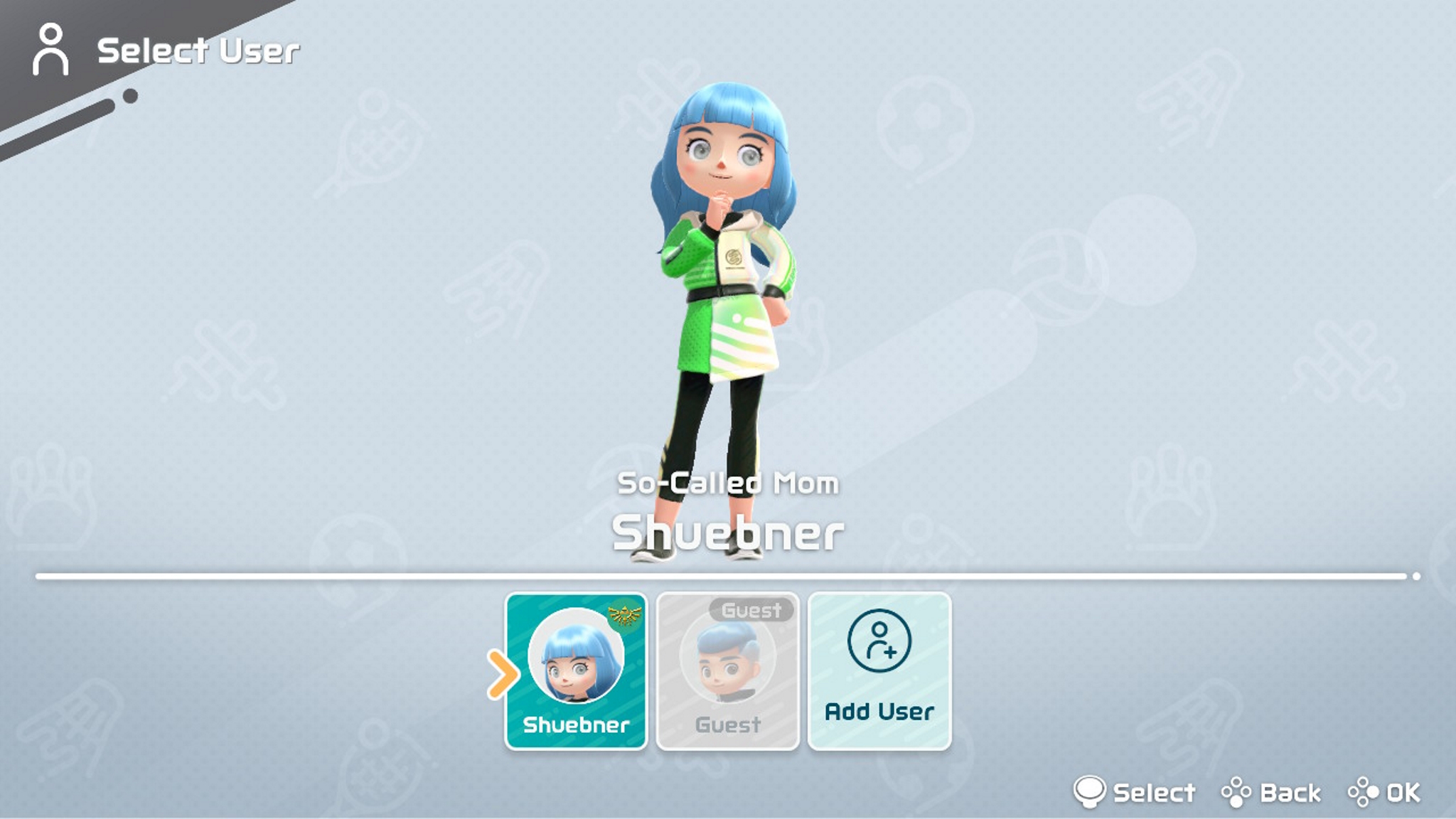 Source: iMore
Source: iMore -
Either customize what your Mii looks like before play or go to the right and select All Set!
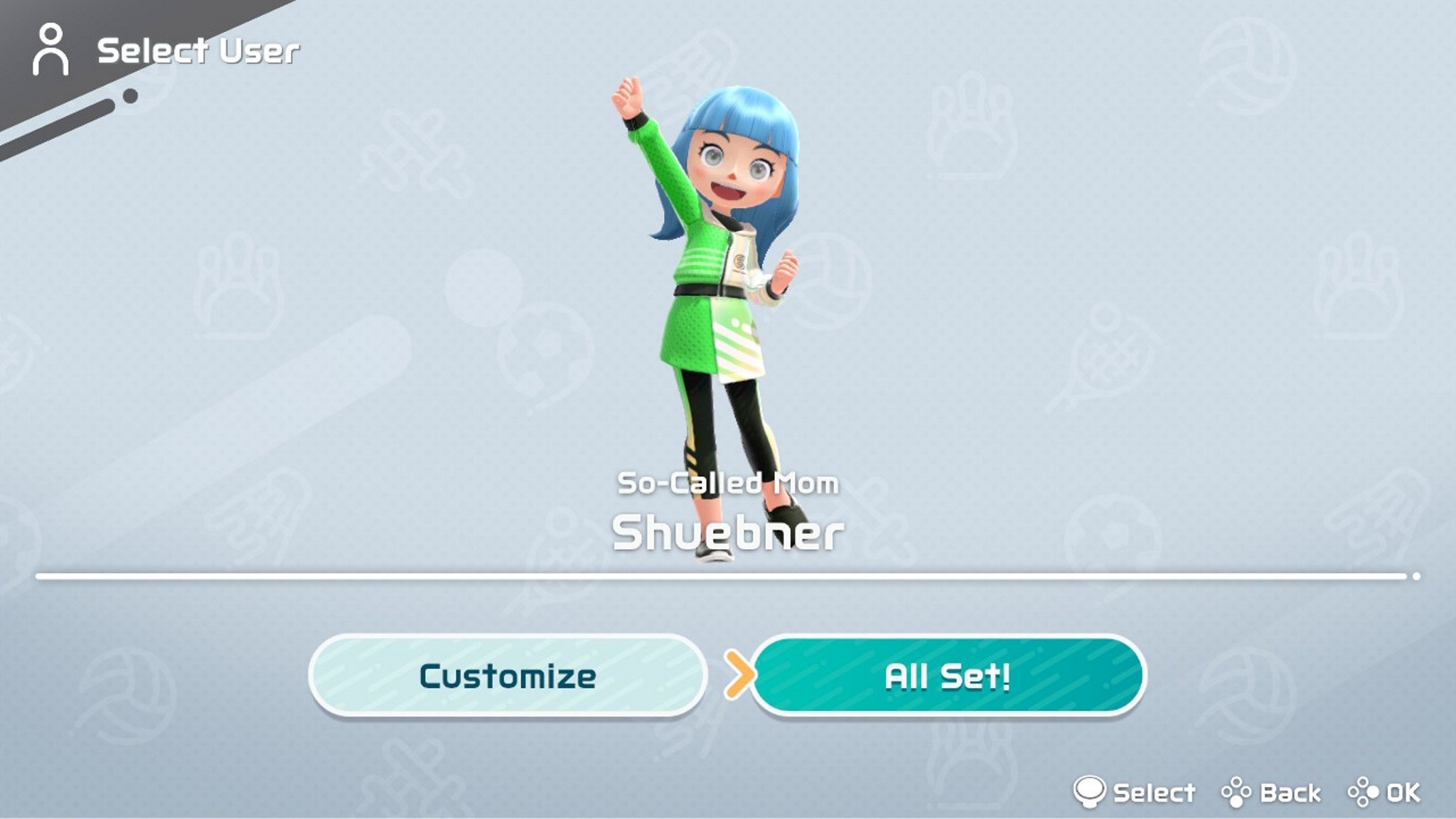
Source: iMore
Nintendo Switch Sports multiplayer
This is a game best played with others! Whether you have a group together at your house, want to use this as your family game night, or want to connect with others from miles apart, Nintendo Switch Sports can fit your multiplayer needs. Just remember to look into the Nintendo Switch Online membership requirements for customization options if that’s important to you.


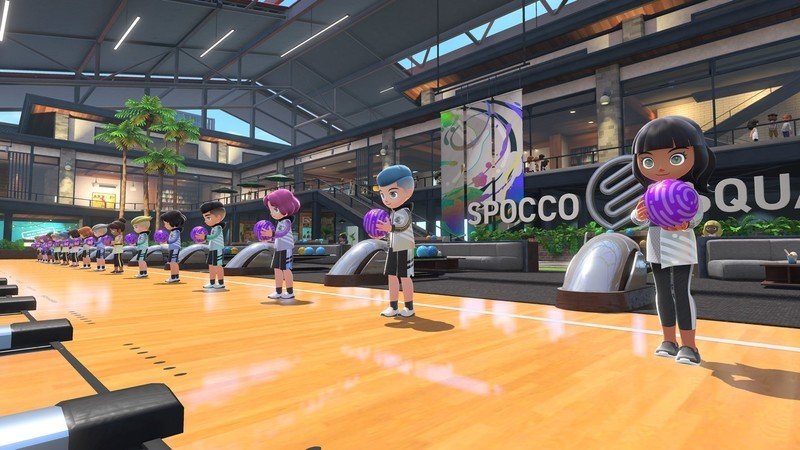
Leave a Reply